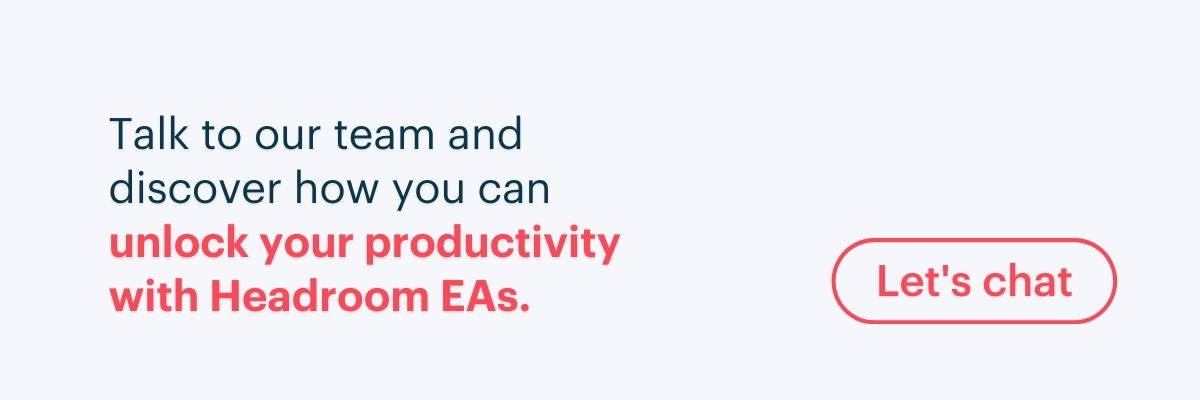How to get to Inbox Zero with an Executive Assistant

Is your overflowing inbox haunting you? You’re not alone. Executives receive 100–300 emails per day on average, and CEOs may have even busier inboxes with daily numbers reaching the thousands.
When you’re busy with operating a business, it’s overwhelming to see that unread email number increase so quickly. Not only do you have to read the emails, but you must organize them and respond. This takes away precious time that you could spend on other important tasks of your business.
That’s why we always recommend hiring an executive assistant to make life easier on you. They have the necessary skill to professionally respond to emails and pinpoint the ones that you need to handle on your own. You or an executive assistant can manage an inbox efficiently with the inbox zero method.
What Is Inbox Zero?
Inbox Zero is an email management method for keeping up with emails in an efficient manner. The goal is to keep your inbox at zero or as close to zero as possible but without frequent monitoring. You don’t need to constantly check your emails as they come in. We advise against doing that because it decreases your productivity.
A study on multitasking from the University of California found that it takes an average of 23 minutes and 15 seconds to focus on a new task. That means that if you constantly draw your attention away from your main work to your inbox, you’re hurting your productivity and increasing your stress.
You should schedule some time each day for checking your inbox. Those who have busy inboxes may need to process them twice a day, usually mornings and evenings.
What are the 5 Steps to Get to Inbox Zero
How does Inbox Zero work, in practice?
Here are the five key steps in managing your emails: delete, delegate, respond, defer and do.
1. Delete
First, you delete emails that you neither need to archive or respond to. If you have unnecessary newsletter subscriptions, then also unsubscribe from them to avoid wasting time on deleting more emails.
2. Delegate
Forward emails to the correct person for responding.
3. Respond
Reply immediately to all emails that only need a brief or fast response because you’ll save time by not needing to read it again later. How long is fast? The general consensus is if it requires less than five minutes of your time, then you should reply in the moment.
4. Defer
Set aside emails that would take more than five minutes to reply to. There are a few ways to go about this. You could move it to a folder that you check later, or you may add the email to your work management tool with the deadline for responding to it. This second method helps prevent you from forgetting to reply to the email. You could incorporate both as well.
5. Do
Tackle your emails based on those that are of the highest priority.
At Headroom, our remote executive assistants follow the inbox zero method to process inboxes in a timely manner. Executives won’t have to spend your time on the menial tasks of deleting, delegating and responding to non-urgent emails. Our skilled executive assistants know when to pass on an email that actually requires the executive’s attention.
How to Get to Inbox Zero in Gmail
1. Schedule time for checking your emails
Executives typically need about 30–120 minutes a day to spend on inbox management. If you hire an EA to help you, then you can reduce how much time you need to schedule for replying to emails. You might only need to look at it for 15 minutes!
2. Create labels
Labels help you organize your emails. What works best may vary from person to person. Labels you could create are important, unimportant, newsletters and archive. Try to keep it to as few categories as possible to stay on top of your emails with ease.
If you’re working with an executive assistant, you could set up an EA folder for the emails that you want them to handle. You might want to let your EA have more control over sorting your inbox to save yourself time.
Some executives worry that important emails would be deleted or mishandled. At Headroom, we never permanently delete your emails. You will always be able to reference old messages in your archive folder.
The labels that we create for our Inbox Zero Gmail method are:
• To Do
• Meeting & Request
• To Do EA
• Done
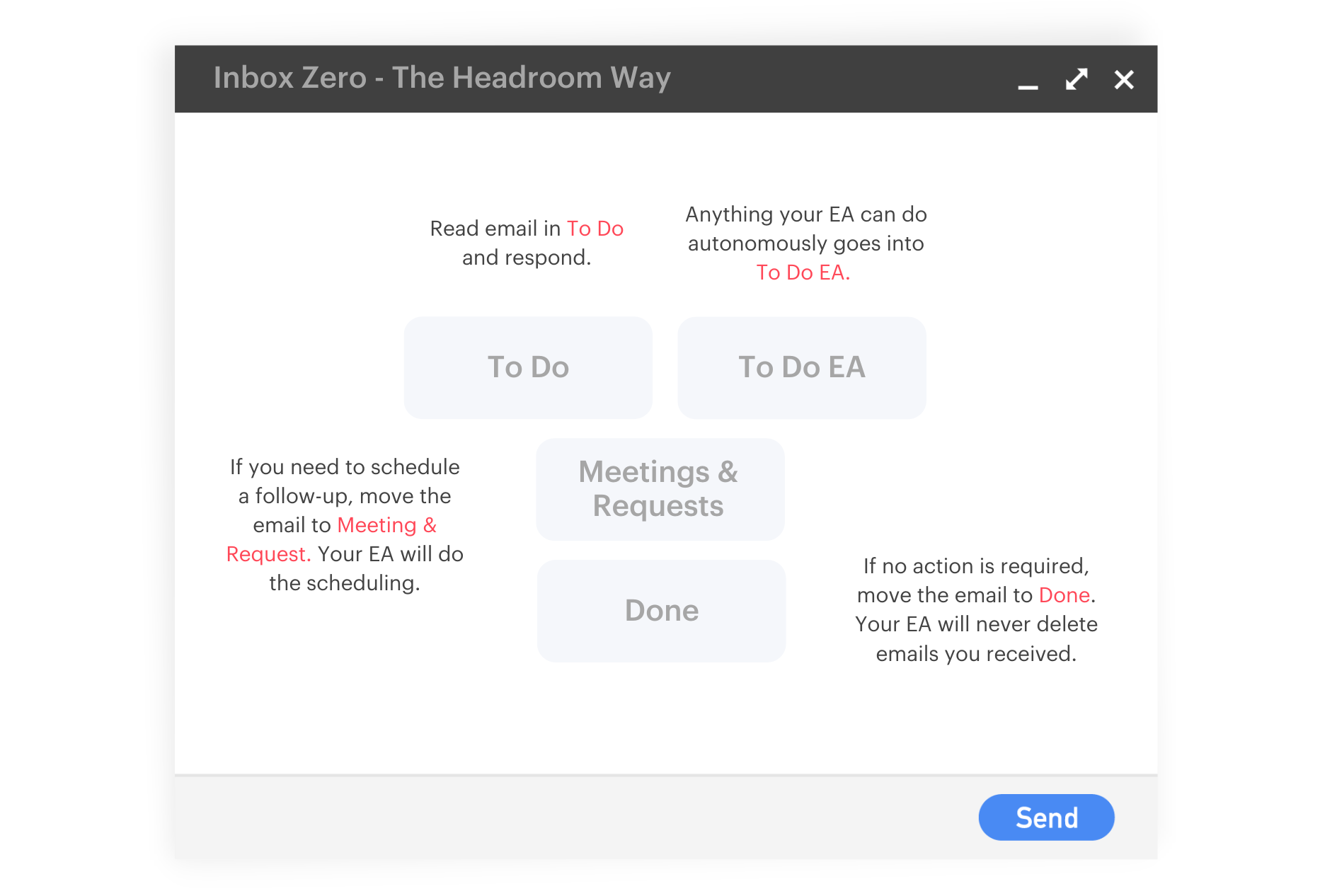
In your To Do folder, you’ll find the tasks that you need to complete. When someone wants to schedule an appointment with you or has a request, we send the email to Meeting & Request.
You would probably prefer seeing a clean inbox when you sign in, which is why we use a To Do EA folder. We send emails that we’re able to handle to this folder. When an email interaction is fully handled, we send it to Done.
3. Set up filters
If you want emails from certain people to go in a particular folder, then you can set up a filter. In your Gmail account, click the settings icon, see all settings, filters and blocked addresses, and create a new filter. You can use various criteria besides an email address, such as subjects, words in the body of the email, words that are missing from the email and whether it has an attachment. Gmail also allows you to clarify specific file sizes.
4. Use shortcuts
Sorting and replying to emails is faster when you use shortcuts. You can view Gmail’s shortcuts by pressing “shift” and “?”. Another way of checking is to go to your Gmail settings and click “keyboard shortcuts.”
Examples of helpful commands:
• Esc: Compose
• Ctrl enter: Send
• Ctrl + .: Advance to next chat
• Ctrl + ,: Advance to previous chat
• Ctrl + shift + c: Add cc recipients
• Ctrl + shift + b: Add bbc recipients
After filling out the fields, click on create filter. You’ll be asked what action you would like Gmail to take when the requirements are met. There’s a long list of possible ways you can filter, including archive, star, apply a label, categorize as, forward, always mark as important, never mark as important and delete.
Achieve and Maintain Inbox Zero in Gmail with a Remote Executive Assistant
The bottom line is: the Inbox Zero philosophy isn’t really about getting your inbox to zero every day, not literally. It’s about managing your focus and mental energy: it’s a way to set boundaries and say ‘Some people can have access to some of my time, but I decide how much I can offer”. This method encourages us to be more deliberate and mindful about our email habits.
Our virtual assistants are proficient with Gmail and are trained on the most efficient ways of managing inboxes. We vouch for them because we put them through ongoing training to ensure consistency in the level of service that we provide. Our EAs process your inbox twice a day and provide to-do lists that are organized by priority. They will send you reminders for important emails as well. Overall, executive assistants can help you create a system that works for you and helps you achieve your goals.